So you have yourself an iPhone or iTouch and you’re not quite content with all the features that Apple has given you. Good thing for you is now it’s easier than ever to jailbreak your device with click programs like greenpois0n. Heck a how-to-guide might not even be necessary but for those of you who need guide, here’s the best guide on how to jailbreak your iPhone (or iTouch).
Why Should You Jailbreak?
Jailbreaking your iPhone (almost everything applies to iTouch as well so don’t be discouraged) frees your device from restrictions that Apple has set. The iPhone is far from a perfect device and jailbreaking allows the iPhone to have features that would not normally be available such as customizable user interfaces (changeable backgrounds have only just been incorporated on the “official” iPhone), emulators, and customizable lock screens only to name a few. In addition if you do jailbreak your iPhone, you will be able to join a unique community of users who are eager to help you customize and get the most out of your iPhone.
Why Shouldn't You?
In Apple’s defense, they know what they’re doing. The ability to multitask (well, true multitasking) has not been implemented because of the huge impact it has on battery and iPhone processing power. The people at Apple control these little details so you don’t have to (or maybe you want to…). There also is an extremely slim possibility that jailbreak your iPhone could brick it, however there have been few reports of this happening. Also, each time Apple releases an update (which actually isn’t that often) it removes the jailbreak as it reformats the iPhone. However, greenpois0n team has proved to be unbeatable as they provided a jailbreak for the update almost within 24 hours. Inevitably, jailbreaking your iPhone voids the warranty so if something did happen to your iPhone Apple won’t help you. That being said let’s begin to jailbreak your iPhone.
Note: The steps described are instructions for jailbreaking an iPhone running version 4.2.1 and the corresponding version of Greenpois0n. Future versions may vary.
Step 1
The first thing you’ll want to do is back up your iPhone in case anything was to go wrong or if you wanted to restore to its previous state. To do this, connect your iPhone to iTunes and right click (or ctrl-click on mac) on your iPhone. A menu should come up with the option "Back Up". To restore your iPhone select your device in the iTunes screen and click on the "Summary" tab and select the "Restore" option. For a more detailed explanation of how to backup and restore, click here to go to Apple's support page.
Step 2
Next download, Greenpois0n (as of writing this, their website seems to be down...) and open it up. Connect your iPhone and click the Jailbreak button. As soon as it starts hold down the sleep (lock) button for three seconds. After 3 seconds, hold down the home button while at the same time, still holding down the sleep button. Continue this for 10 seconds. After 10 seconds you can let go of the sleep button continue to hold down the home button for another 10 seconds. As soon as the Greenpois0n logo appears on your computer, you can let go. Now, "Complete!" button should appear on your screen. Click that and you can now disconnect your iPhone from your computer.
Step 3
The iPhone will still have some things it needs to take care of and will need to some time to boot up and may even boot a second time. Once complete you should be taken to your iPhone home screen and a new icon should have appeared called "Loader". Open it and if the jailbreak worked, there should be a button called "Cydia". Click that and then click on "Install Cydia" and it will install Cydia. Congratulations, you successfully jailbroke your iPhone! Now you can use jailboken apps to your heart content. Click here for how to customize your jailbroken lockscreen!


 5:05 PM
5:05 PM
 Silver
Silver


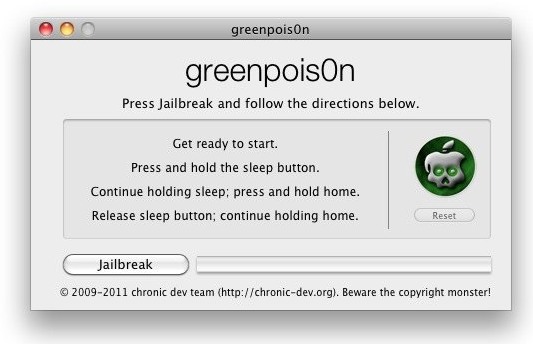

0 comments:
Post a Comment